Choosing a good laptop that will serve you for many years is not an easy task, even when buying a new device. But if you want to save money, then you can try to find a good used laptop in Pakistan. We will tell you what to look for before buying used laptop and what are things to look for and also suggest you testing tools.

If the budget for buying a laptop is limited, but you want to take a powerful model, for example, for work and study, then you should look for an option in the secondary laptop market. We will tell you how not to get into trouble and choose a good working laptop, after checking it with special free utilities.
Which used laptop is best to buy?
If you have already decided on the laptop brand, model, and what equipment it should have, then you should first find alternatives. Perhaps they will seem more attractive in other respects and even in price. Note that the cost of buying a used laptop is usually 30-50% lower than if you buy a new laptop in a store.
In choosing a laptop, including a used one, their reviews and comparative testing will help you.
2nd hand laptop price in Pakistan
2nd hand laptop price in Pakistan for low ends laptops starts from 10000 Rupees and gaming or mid-range laptops start from 30000 rupees and professional laptops start from 50000 rupees. You can buy these laptops from your local stores and also from online stores like Olx, Daraz, etc.
Where to buy used laptop in Pakistan?
With the choice of a site for sales of used computer equipment, there should not be any problems at present. First of all, this is the well-known service OLX and already somewhat forgotten, but very popular at the time, the From Hand to Hand service. A specialized platform for buying and selling used laptops in Pakistan enjoys a certain popularity.
Here is a list of some online used laptop websites in Pakistan.
And finally, you can and should look for the right laptop model on foreign marketplaces for used (or discounted) equipment, such as eBay.com or Amazon.com. There are many offers there, and there is even a guarantee, including from small suppliers who can accept your complaint about a device malfunction and return the money. Here we have a guide on How To Boot Haier Laptop From USB?
How to choose a used laptop in Pakistan?
The first thing you need to find out from the seller is whether there is an official guarantee from the manufacturer for the product. Usually, it is 1-2 years and the model being sold may still be under warranty. In this case, ask for documents or a warranty card. This will solve many repair problems in the near future if they arise.
If the warranty has expired, you can ask for a discount on the laptop. But if the price is already low, it is better not to count on it.
What to check when buying a used laptop?
As soon as you take the used laptop in your hands, carefully check it so that if something happens, immediately refuse:
- Are there any scratches on the case or display?
- Are the display hinges and lid latch working?
- Is the battery easy to remove and insert?
- Are all keyboard buttons working properly?
Checking the performance of the laptop
Before you start testing a used laptop, check out the manufacturer’s website for the characteristics and equipment of this particular model: what kind of processor, RAM, hard drive or SSD, video card, etc. should be installed in it. Laptops, especially from Acer, have a lot of varieties under the same main model number, and the differences are visible only in the last index. The price of the device may also depend on this.
After checking laptop specifications from the website now that you know everything about the model you are buying, it is worth carrying out the standard procedures for the initial check of its performance. It’s good if the laptop is sold with Windows installed. This will make it easier to test. By the way, take an interest in the registration key for the installed OS. When reinstalling the system (Windows 7), it may come in handy. Windows 10, as a rule, is “attached” to the hardware and does not ask for a serial number later.
Turn on the computer, and check its loading and the duration of the system startup. Check the operation of the keyboard, pressing the keys – there should be no gaps in characters when typing. Check the operation of the USB and HDMI ports (you need to have a USB flash drive and the appropriate cable with you). Also, if you have a DVD drive, you should test reading data on it, for example, by playing a video file from our cloud storage. Do not forget about the card reader slot, check its operation on a memory card.
Pay attention to the operation of the cooling system, the operation of the fan under the load of the processor, and the blowing of air – if the flow of warm air is weak, the cooling system may be clogged with dust.
Battery life is also important. Although there may not be much time for testing (usually the seller gives half an hour for a test), battery performance can be evaluated during this period. If the battery does not drain by 30-50% in half an hour of laptop operation, then the battery can be considered quite suitable. Even with new models, the battery runs out in about 4-5 hours during office work. Used models usually keep no more than 3 hours (everyone is different).
Checking battery of laptop using CMD
You can also check battery wear with a built-in function in Windows 10. To do this, at the command line, enter:
powercfg /batteryreport
After executing the command, open the folder with your username in C:\Users. There you will find the report file ( battery-report.html ) in HTML format. Open it in any browser. Skip to the ” Battery: Battery Information ” section with information about the installed battery.

Here you will find the manufacturer’s name, serial number, type. The most important information is Estimated capacity, Last full charge. Also, for some models, data on the number of charge cycles is possible.
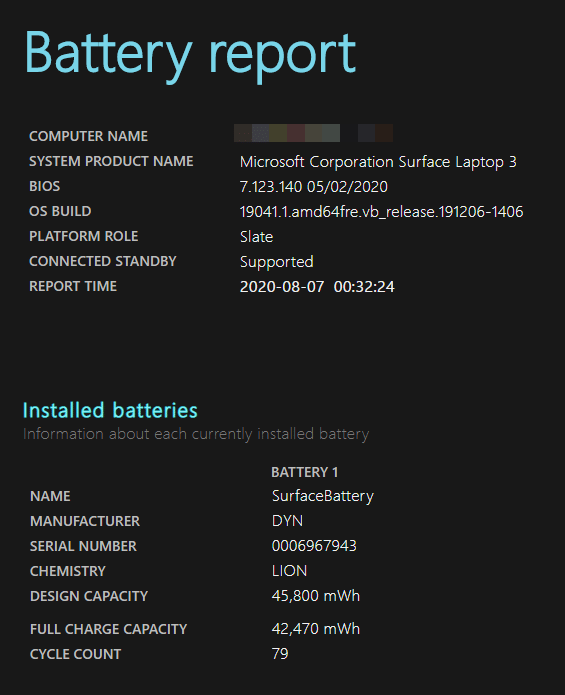
For Windows 7, the command for reporting on the laptop’s power mode is somewhat different, but the meaning is the same and the report file will have the same name.
powercfg /energy
You need to look for it in the C:\WINDOWS\system32\energy-report.html folder. However, the path is also visible in the command line window.
used laptop Component testing
Using utilities when testing a laptop is the most responsible and painstaking stage of testing. You are unlikely to be able to do this at the time of purchase, but even if you pass some of these tests, most of the pitfalls can be considered to be avoided. We offer several popular free utilities that will allow you to evaluate the performance and identify problems in the device.
Check Information about Components of laptop
The free CPU-Z program will provide you with information about:
- Processor (model, architecture, socket, voltage, frequency, multiplier, cache sizes and number of cores);
- Motherboard (brand, model, BIOS version, supported memory types);
- RAM (volume, type and frequency);
- Video card (name, amount of memory, type and frequency).
Check display of used laptop
Before checking the laptop screen for the quality of color shades and dead pixels, wipe it with a dry lint-free cloth, such as microfiber (so that dust particles do not interfere with pixel evaluation), set the screen to the optimal (native) resolution.
You can evaluate the correct operation of the LCD display on a solid background in turn (black, white, red, blue, green, yellow).
To do this, you can use utilities such as Dead Pixel Tester, Monitor Test, and others.
Free component test

HWiNFO is interesting in that, in addition to information about devices, including obsolete components, BIOS and video cards of any type, it also allows you to test processors, memory and disks. Results can be saved in logs. You can also control individual parameters via the tray icon.
Laptop Stress test for components: Performance Test

The latest version of the PassMark Performance Test package contains 27 programs, each of which is responsible for data on a specific PC component. Among them are processor tests (for encryption, information compression, and calculation speed); video cards (test for working with two-dimensional and three-dimensional graphics, animation, and compatibility with graphics packages such as DirectX); hard disk (for writing, reading, and data retrieval speed); optical drives (reading speed, data saving; RAM (data access, speed). The program is not free.
Quick disk test: HDD and SSD speed
The legendary CrystalDiskMark utility allows you to evaluate the speed capabilities of the disk system for writing and reading. The result is visually displayed in the main window of the program.

You can set the size of the test packages and the number of cycles yourself. For an experienced user, the information obtained about disks will be very useful.
In addition, you may need utilities for testing and repairing the HDD. Here are some programs for these purposes: HDD Scan, Victoria HDD, and Ashampoo HDD Control.
Operation of the cooling system
You can evaluate the temperature regime of the central processor and video card, as well as the operation of the fan, using the free SpeedFan utility. It will help you find faults in the motherboard and graphics board, disks, processors, and coolers.
Conclusion
The purchase of used laptops in Pakistan or computer equipment is always associated with certain risks. Therefore, just in case, ask the seller for some time for testing. If neither you nor the seller has such an opportunity, then it remains to hope for the trouble-free operation of the laptop in the future, because. the owner of the laptop has already done a decent job on it, but nothing happened on your test. In any case, you must understand that the savings when buying a used laptop also apply to the lack of a guarantee on it.